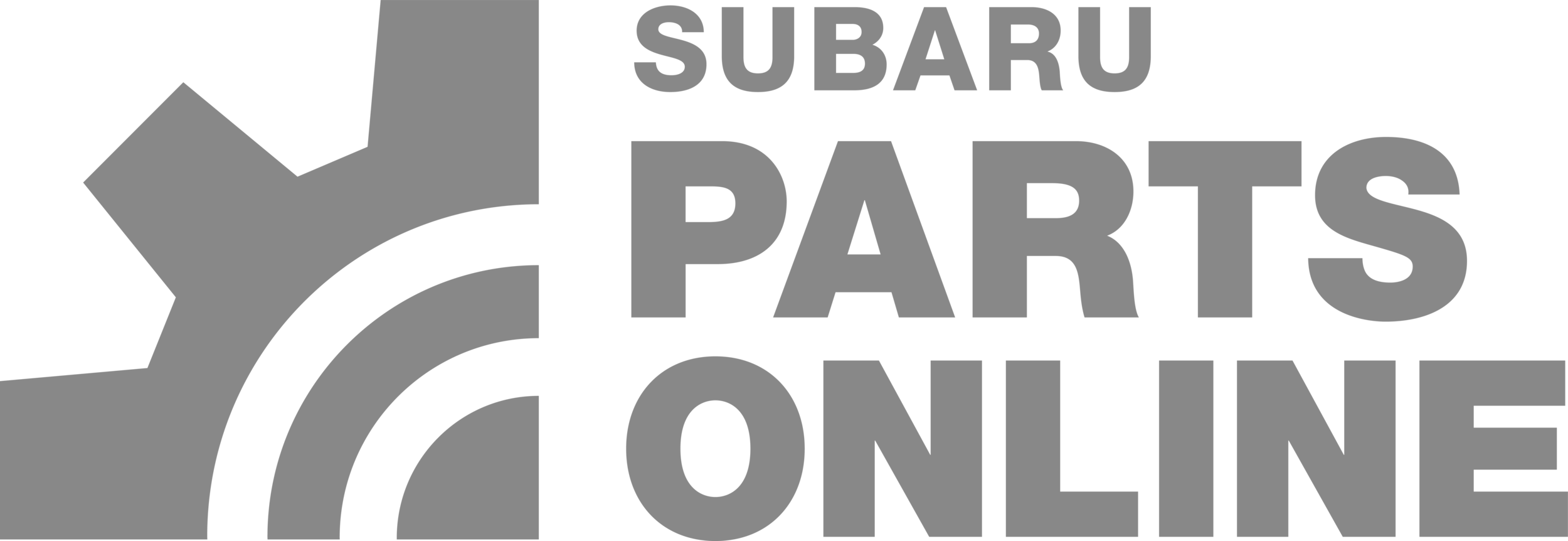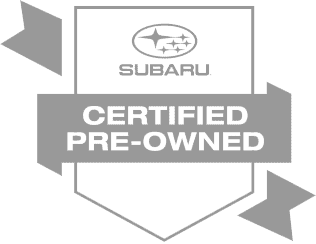To get the most from your Subaru's navigation/GPS system, you will need to download and install periodic software updates. These updates ensure that your Subaru vehicle has access to the information it needs to help you get to your destination in a safe and timely manner. You can update your Subaru's GPS system using either Wi-Fi or a USB drive. The majority of recent Subaru models are equipped with the STARLINK system and MapCare, powered by TomTom.

How to Install Subaru Navigation/GPS Software Updates using USB
The first step in the process is to create an account at Subaru-maps.com. You will need to verify your email address and enter your vehicle's VIN to do so. Next, you will need to download and install the Map Downloader app on your laptop/desktop computer.
After opening the app, you can check for new updates and download any that appear on your PC or Mac computer. It is important to note that the file will need to be transferred from the hard drive to a USB 2.0 or 3.0 drive that's at least 16GB in size. The drive containing the updated map files can then be inserted into any of your Subaru's USB ports.
If the device is recognized by the vehicle, you will see a series of prompts appear on the infotainment screen. These prompts ask you to agree to the terms of service and confirm that you want to finalize the process of updating your navigation system. Finally, the software will be authenticated and uploaded to the car's internal database.
How to Update Subaru Navigation/GPS Maps Using Wi-Fi Connection
- 1. Ensure your Subaru is connected to Wi-Fi
Make sure your Subaru's STARLINK system is connected to a stable Wi-Fi network. You can do this through the settings menu in the infotainment system. - 2. Check for available map updates
Go to the "Navigation" menu on the screen and select "Update Maps". The system will check for available updates. - 3. Start the map update
If an update is available, follow the prompts to start downloading and installing the new map data. - 4. Wait for the download to complete
The download may take some time, depending on the size of the update and your Wi-Fi connection speed. - 5. Follow on-screen instructions
Once the update is downloaded, the system will guide you through the installation process. - 6. Confirm successful update
After the installation is complete, the system will notify you, and you can confirm the update in the map settings.
If you have any further questions or issues regarding this process, feel free to contact us or stop by Camelback Subaru at your earliest convenience.